Engineering: Adding External Part Libraries, DRCs, and CAM files to Eagle
Working with MacroFab using Eagle
This article will walk through how to add extra part libraries, DRC files, and CAM files to Eagle. This method will make it easier to navigate to your custom part libraries and reduce the time needed to navigate to the MacroFab DRC and CAM files inside of Eagle.
If you have not grabbed them yet, the Github repository for the MacroFab Eagle part libraries and associated files can be found here. You will want to clone the repository using GitHub. Instructions to do that can be found here.
I cloned my repository to “C:\Users\Parker\Documents\GitHub\EDALibraries\Eagle” which is what I will be using for my directory.
First open up Eagle’s Control Panel and navigate to Options -> Directories (See Figure 1).
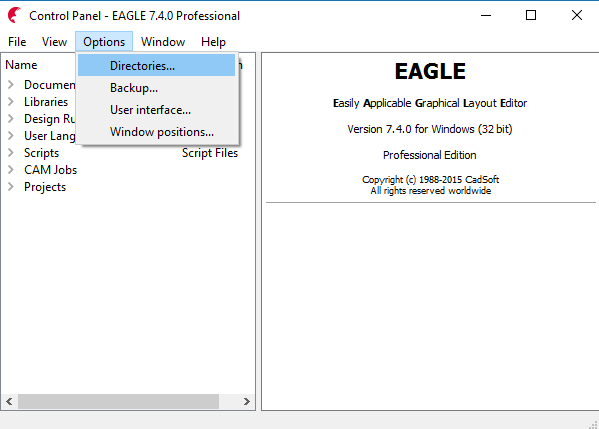
Eagle directorys 0
Figure 1. Control Panel for Eagle.
In the Directories window click on the Libraries field and then click “Browse…”. Navigate to where the libraries you want to add are. In my case it was: “C:\Users\Parker\Documents\GitHub\EDALibraries\Eagle\Libraries”.
Do this for the Design Rules, User Language Programs, and CAM Jobs (See Figures 2 and 3). I have two repositories for Eagle parts so I added a second directory location by separating the two with a semi-colon. Click “OK” when you’re done.
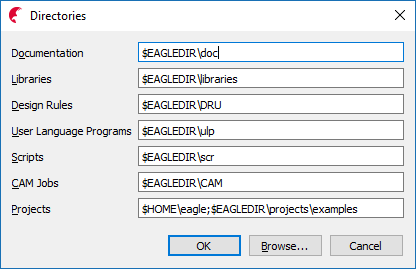
Eagle directorys 1
Figure 2: Eagle Directories menu with default entries.
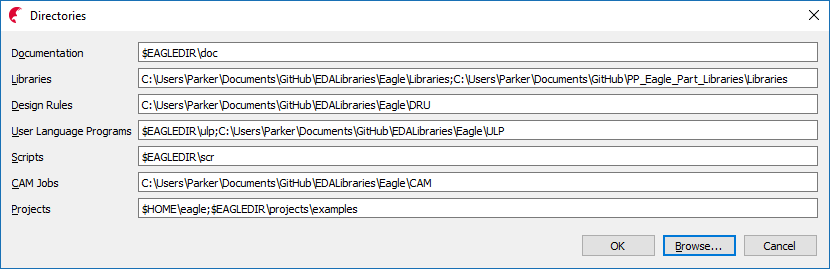
Eagle directorys 2
Figure 3: Eagle Directories menu filled out with all the custom directories.
Now when you click to add a part in the schematic it will automatically bring in these libraries and you will not have to add the libraries to every project. Also, when you click to load a CAM Job or a DRU file it will automatically open the first directory listed in the “Directories” menu.
Are you using DipTrace? If so, visit our article on Adding External Park Libraries, DRCs, and CAM files to DipTrace now.
Related Topics
How to use the Part Attribute feature in Eagle
How to use Part Attribute in Eagle. Take advantage of the Part Attribute system in Eagle for easier labeling.
Smashing Text in Eagle’s Symbol Editor
By default Eagle does not allow you to change the font on symbols for parts. Here's a quick ULP script that copies the pin names on the symbol.
About MacroFab
MacroFab offers comprehensive manufacturing solutions, from your smallest prototyping orders to your largest production needs. Our factory network locations are strategically located across North America, ensuring that we have the flexibility to provide capacity when and where you need it most.
Experience the future of EMS manufacturing with our state-of-the-art technology platform and cutting-edge digital supply chain solutions. At MacroFab, we ensure that your electronics are produced faster, more efficiently, and with fewer logistic problems than ever before.
Take advantage of AI-enabled sourcing opportunities and employ expert teams who are connected through a user-friendly technology platform. Discover how streamlined electronics manufacturing can benefit your business by contacting us today.