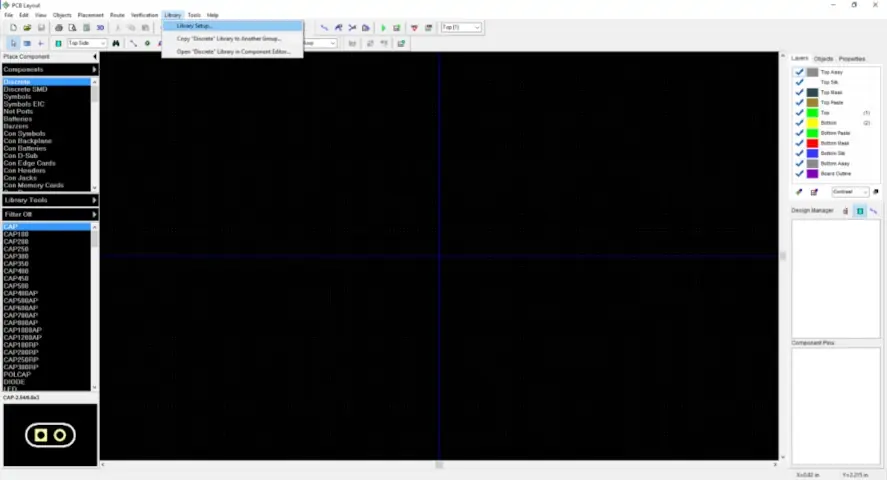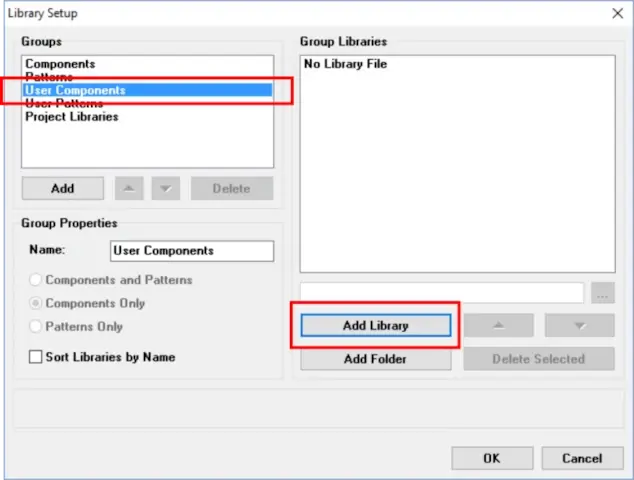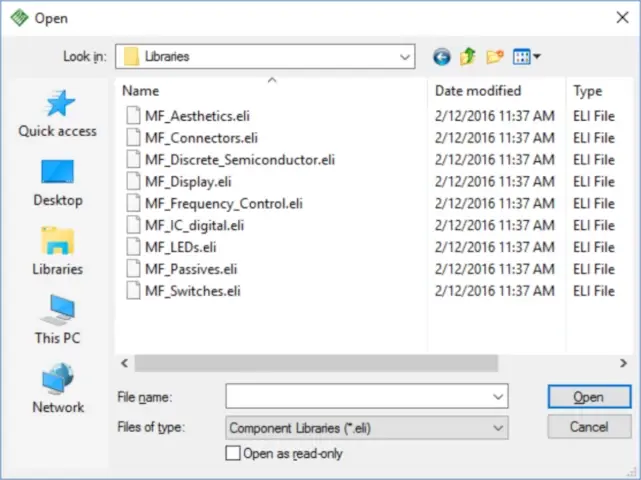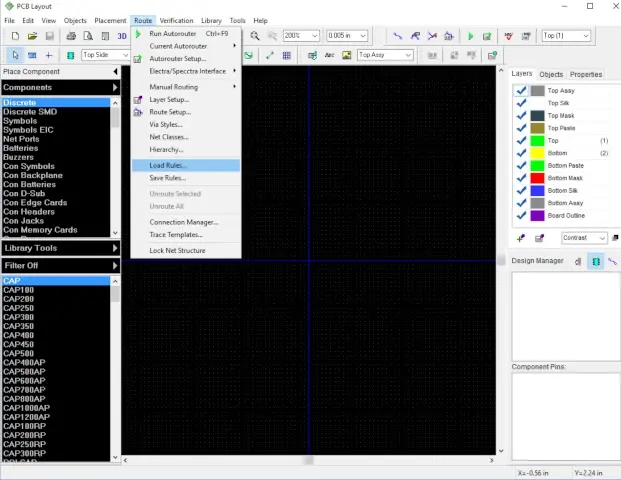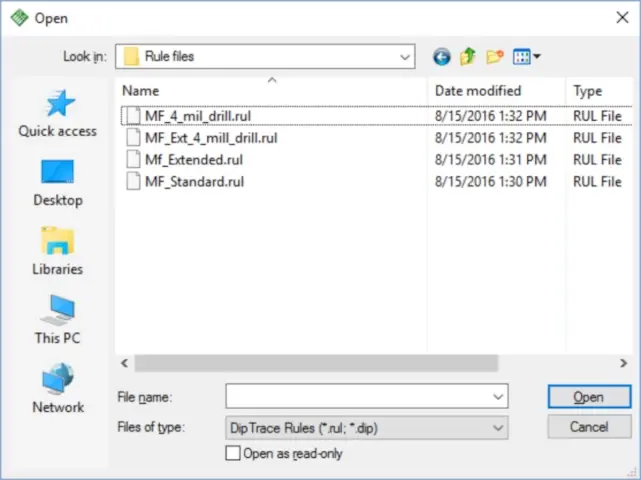MacroFab Blog
This article will discuss the process of adding part libraries and DRC rule files to Diptrace. The repository for all of the MacroFab-specific Diptrace files can be found on our Github. You can also find instructions covering how to clone the repository onto your computer.
Importing MacroFab Part Libraries into Diptrace PCB
On this screen, select “User Components” from the options in the Groups section and press “Add Library”
Navigate to the directory that the Github repository was cloned into. In most cases, the cloned directory will be:
C:\Users\<USER NAME>\Documents\GitHub\EDALibraries\Diptrace\Libraries
Your file path may be different. Select all of the library files and press open.
The MacroFab libraries will now be included in your “User Components” and are ready to use.
Importing MacroFab Rule Files Into Diptrace
Navigate to the rule files within the cloned Github repository on your computer. In most cases, the cloned directory will be:
C:\Users\<USER NAME>\Documents\GitHub\EDALibraries\Diptrace\Rule files
Although, your path may be different.
In this window you select one of 4 rule files. Most PCBs will use MF_Standard.rul. You can find the rule definition for these files on our capability page here. Once you have selected the rule file, press Open. The rule file will update the DRC rules in Diptrace according to MacroFab’s capabilities.
Related Topics
Update to the USB Micro Connector for Eagle EDA Tool
Today we have an update to our MicroUSB-RIGHT connector in the Eagle MF-Connectors Library. We changed the footprint to reduce DRC errors!
The DRC is Your Friend
Using a DRC (design rule check) will automatically review design decisions and flag issues. This can save time and headaches.
About MacroFab
MacroFab offers comprehensive manufacturing solutions, from your smallest prototyping orders to your largest production needs. Our factory network locations are strategically located across North America, ensuring that we have the flexibility to provide capacity when and where you need it most.
Experience the future of EMS manufacturing with our state-of-the-art technology platform and cutting-edge digital supply chain solutions. At MacroFab, we ensure that your electronics are produced faster, more efficiently, and with fewer logistic problems than ever before.
Take advantage of AI-enabled sourcing opportunities and employ expert teams who are connected through a user-friendly technology platform. Discover how streamlined electronics manufacturing can benefit your business by contacting us today.