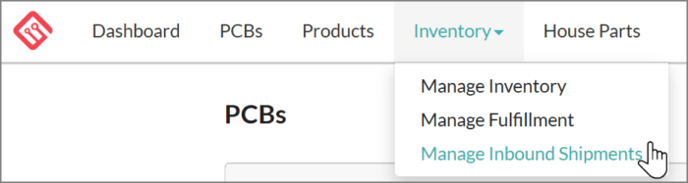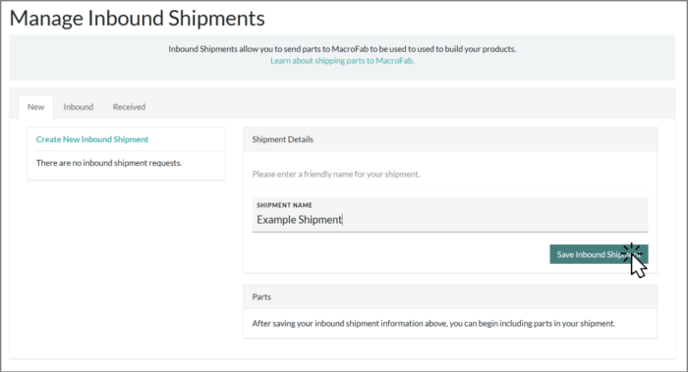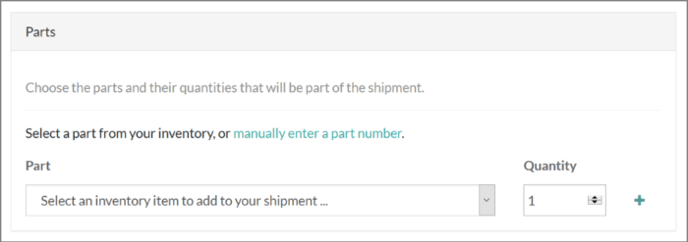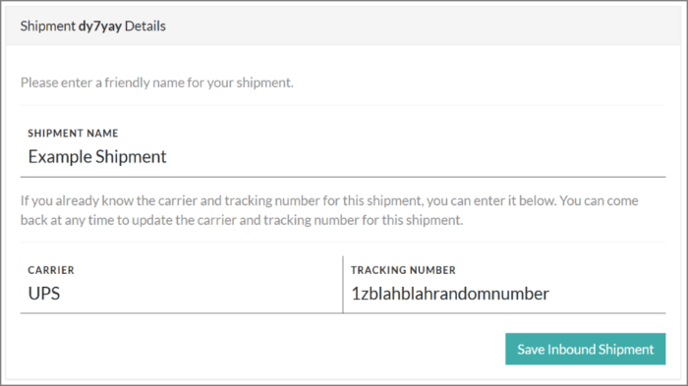When you’re building complex products, shipping out to your customers, or if you already had some components on-hand that you will need us to use when building future PCB Assemblies, you will need to ship that inventory to us.
The MacroFab Platform allows you to easily create and manage inbound shipments for your inventory management needs.
Creating an Inbound Shipment
To create an Inbound Shipment, go to Inventory and then Manage Inbound Shipments in the main navigation bar.
Step 1: Create a Shipment Name
When you first go to Manage Inbound Shipments, you will see three tabs: New, Inbound, Received. Start by creating a name for the shipment and then click Save Inbound Shipment.
Step 2: Add Items to the Shipment
To add an item from inventory, use the drop-down to select an existing inventory item, enter the quantity you’re shipping, and then press the green + icon to add the item to your shipment. You can add multiple items to the shipment.
If the item you want to send in doesn’t exist as part of your inventory yet, you can use the manually enter part number link to input a part number or SKU for the item, and a record will be added to your inventory as a regular inventory item.
You can remove an item from the shipment by clicking the red – icon next to the item you want to remove.
Be exact with quantities. We will generally not count inventory you send to us. If you say you sent us 100, we will put 100 in inventory. If you actually ship more or less than that, you may prematurely run out of inventory.
Step 3: Add Shipment Details
Use the Shipment Details box at the top to add the Carrier and Tracking Number. These fields are optional and you can complete the shipment without them. Make sure you Save Inbound Shipment after filling out the fields. It is highly recommended that the Carrier info and Tracking Number are filled out to help ensure your inventory is tracked properly.
Step 4: Ship It!
Make sure you agree to MacroFab's Terms of Service and then click the I’ve Shipped It button as soon as the shipment of your inventory goes out. NOTE: If you don’t tell us that you’ve shipped it, your inbound shipping request will not appear to our logistics team and we will not know what to do with the shipment when it arrives!
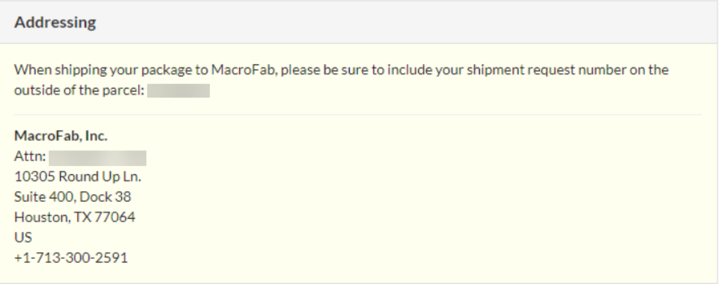
Labeling Requirements
To ensure smooth reception of your inbound materials and proper accounting for your inventory, it is important that you label items and shipments properly. Improper labeling can result in delays in getting your inventory accounted for, or lost inventory in the worst case.
Inbound Packaging Labels
All incoming shipments must clearly be labeled with the shipment request identifier that is provided to you when creating the inbound shipment. Without this identifier, we may not be able to correctly identify your shipment, especially if you provide an incorrect carrier or tracking number. The identifier can be found on the shipment details when you create the shipment.
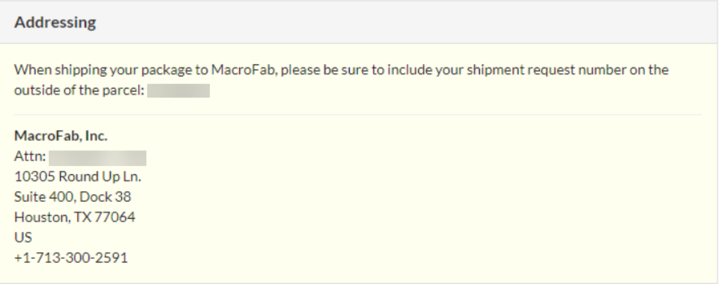
The easiest way to include this number with any shipper is to use an Attention field in the shipment details. For example:
MACROFAB
Attn: [PUT IDENTIFIER HERE]
10305 Round Up Ln.
Suite 400, Dock 38
Houston, TX 77064
US
+1 713-300-3591
Inventory Item Labeling
Each item must be clearly labeled with the Part Number or SKU used in the Inventory Management page. Do not just mark the outer container with the item number and leave the items inside without labels, this can and will result in confusion during receipt. If you’re sending electronic components in, ensure that the container (e.g. bag, reel, tube, etc.) carries the correct MPN that you used.
For bulk items, e.g. bags, screws, nuts, etc. label the bulk container for the item with the Part Number or SKU.
Lithium Battery Labels
See the article Fulfilling Orders with Lithium Ion Batteries for more detailed information on labeling requirements.
We Will Add Labels
Due to the fact that we handle materials and inventory items for numerous customers, we will add our own labels to any incoming item to ensure differentiation between customer items. These labels will contain a unique SKU for use internal to MacroFab, the date received, and anonymized ownership information.
Case Pack Information
Case Packs are multiple items packaged into a single box that is not the final shipping box. For example, some items may be shipped to us ten per box, with ten such packs per shipping container. Each case pack should be clearly labeled on the outside with the individual Part Number or SKU, and each item within the case pack should be clearly labeled with the SKU.
Indicate the number of items to be included in the shipment, not the number of case packs. Otherwise, we will treat the case packs themselves as the item to be consumed/fulfilled which is probably not what you want.
We may break down case packs. Plan for the possibility that we will break down case packs as needed to fulfill or manage inventory space consumption. Shipping out a case pack’s worth of items will likely result in the case pack being broken down and the products re-arranged in final shipping.
Additional Shipping and Inventory Questions?
If you need additional help with shipping inventory to MacroFab let our support team know so we can receive your inventory as fast as possible for your product assembly!